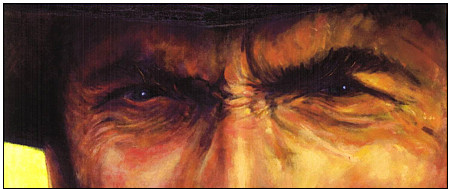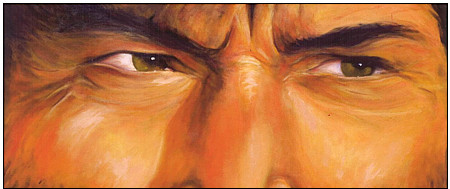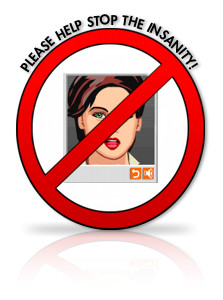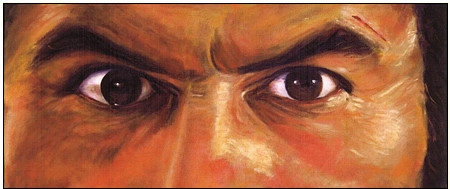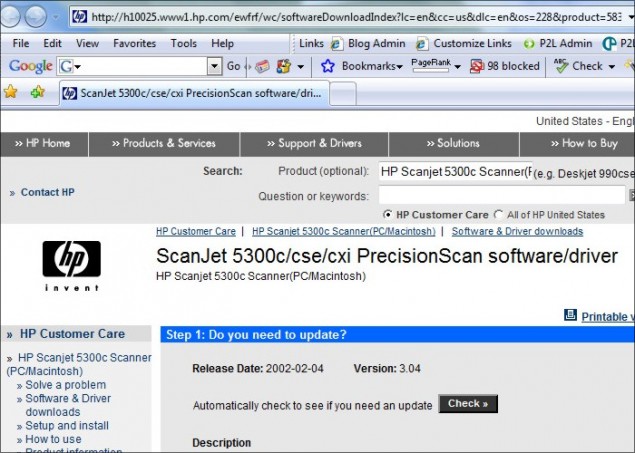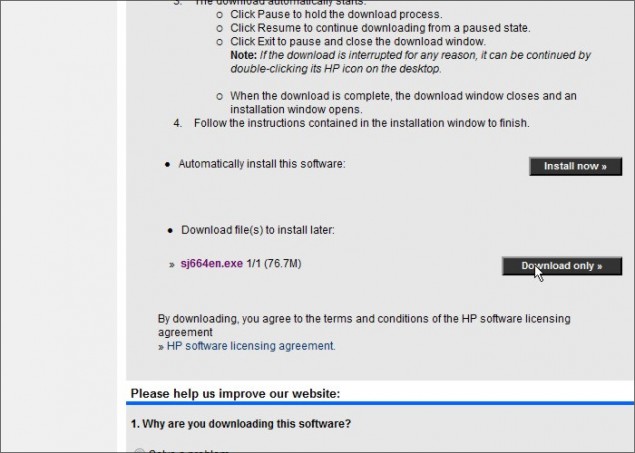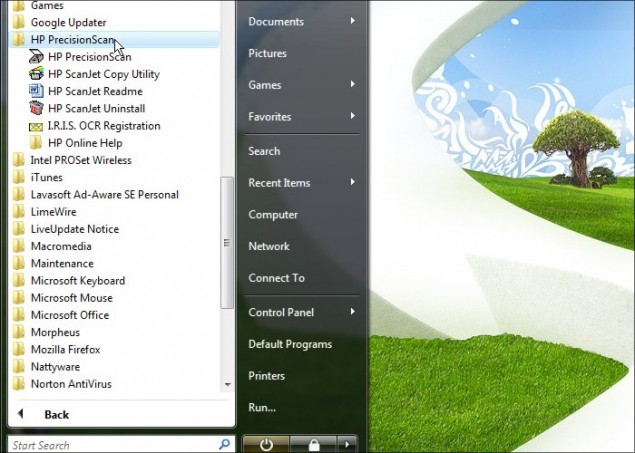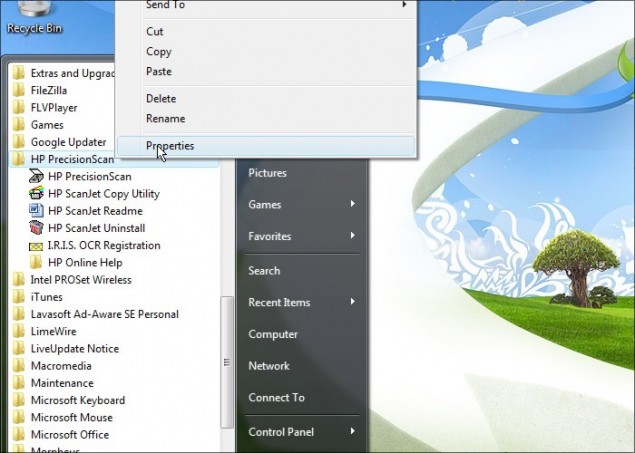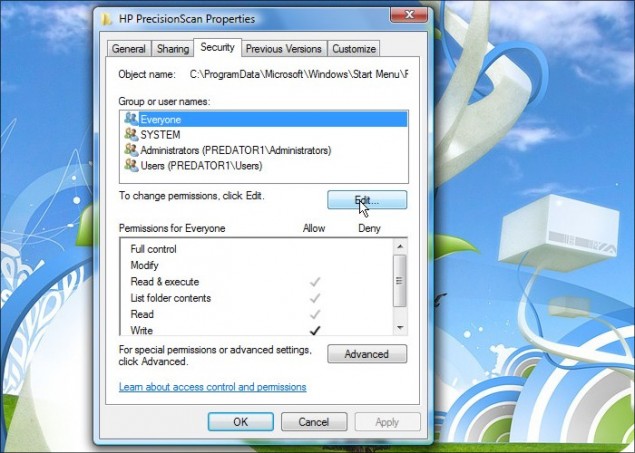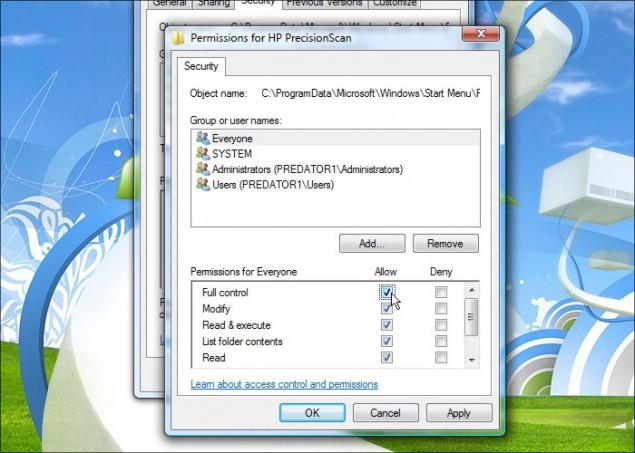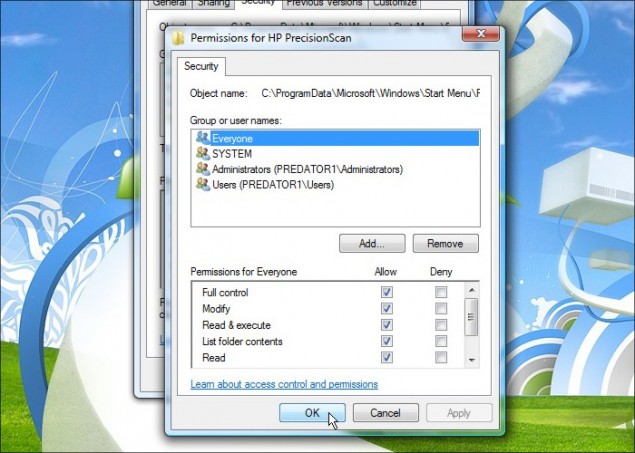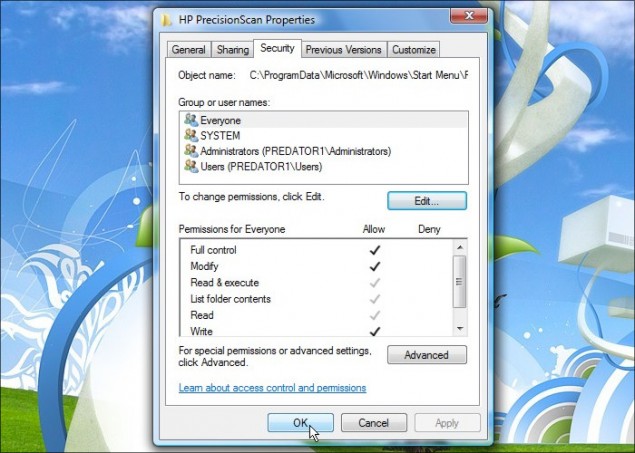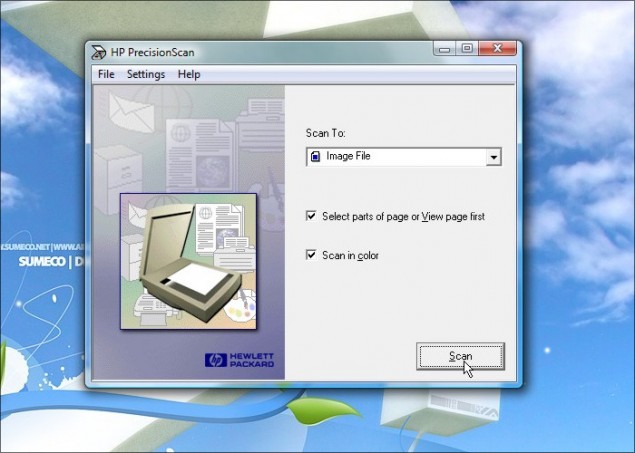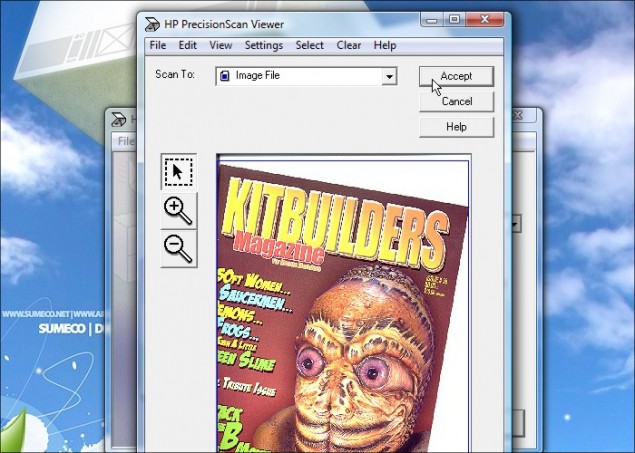I’ve been writing articles and tutorials for a couple of years now on writing quality tutorials and content that will very likely be accepted in to tutorial indexes, generate loads of traffic, and in general, be actually USEFUL to the reader. You can read one of my most popular articles on tutorial writing on my personal blog.As high bandwidth connections become even more dominant and software makes recording live desktop actions easier to do, we’re starting to see more and more video based tutorials. Unfortunately this phenomenal learning tool also presents us with a whole new set of issues, and some of them are becoming the plague of video tutorial production. In this article, I would like to call attention to these issues in the hopes that anyone who currently records video tutorials, or is considering getting into this gig, is able to put these suggestions to good use!So let’s talk about the Good, the Bad and the Ugly!
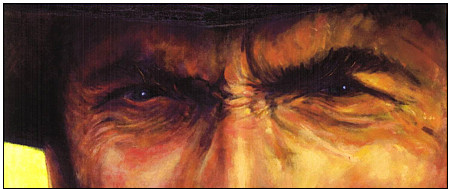
First off, let’s talk about what is good about this exciting new medium and how it brings a whole new dimension to the tutorial writing community. With tons of new software coming out that makes recording desktop movement a snap, video tutorials are becoming a very popular choice for authors. Let’s go over some of the positive things that video tutorials bring to the learning environment:
Personal Communication:
With the author now able to speak directly to the audience, you can easily attain a level of personal connection with the viewer that is more difficult to achieve through written text. It’s easier and more natural to add extra insight and perhaps amusing anecdotes and personal references that will come to mind as you create your audio on the fly. I’ve always found that tutorials with a certain amount of ad-lib content are the best to listen to. Something about comparing celery to congress is always a great way to start a tutorial!
New Format Stands Out:
With the bevy of text formatted tutorials, video is an exciting new medium with the possibility of creating some amazing content! There’s a lot of new ground that can covered in this realm and I think a lot of innovation will come to this platform in the coming months and years.
Ease of Use:
With the introduction of many new recording utilities, recording a video tutorial is often MUCH quicker and less stressful than writing out a lengthy tutorial, formatting screenshots and other visual material and proof reading everything over and over again.
It’s TV!
A very important lesson I learned very early in my marketing and design training: The more you can make something look like TV, the more audience you will gather and retain.
I’m sure there are many other valid points as to why video tutorials are superior to written format, but for me, these points are what really stand out and make video so attractive.
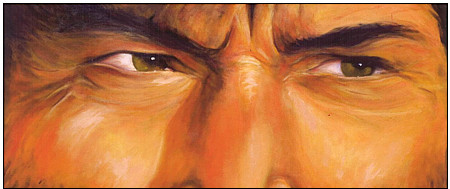
Time to get our hands dirty! We’re going to look at some of the common issues that authors face with recording and publishing video tutorials, and we’ll cover some of the issues viewers have to deal with when authors didn’t really think things through. Now most of these items are not MAJOR problems (we’ll cover those under The Ugly), but most of these will probably completely alienate any viewers you hope to capture. And for you defensive folks that are already saying “I don’t do that!”, you’re kidding yourself… I can honestly say that these issues crop up in 99% of the video tutorials I encounter.
Poor Presentation Voice:
I’ll admit something right off the bat here… I was a fairly horrible student and I completely tanked a goodly portion of my English and Math classes. However, I actually won a few academic awards in a few science classes and in French language studies. In fact, I think I also scored an award for one of my English Literature courses. At this point I’m hoping you’re asking yourself a couple of questions: “Why did you do so well in some classes and so poorly in others?” and “What the hell does this have to do with this tutorial?!”. Glad you asked! All blame aside, I always did very well in a class that had a fun and engaging teacher, and I failed miserably in my classes that had worthless, boring teachers that turned their classrooms into dust collecting conventions. They spoke in such a brutally neutral monotone voice, that they shouldn’t be allowed to converse with other human victims, much less a classroom full of students! This exact same principal applies to your own voice when you are recording the voice-over for your tutorials. Above and beyond the subject at hand, your voice will make the difference between engaging your audience and effectively conveying the lesson, or boring us to tears and putting us to sleep.
Below I will list some of the key factors you need to be aware of when speaking to an audience, and this applies to both public crowd address, presentations at work, and recording video tutorials.
- Modulate your voice. When speaking, vary the volume, tone and pitch of your voice to keep your audience engaged. This means raising your volume to draw attention to key points etc. Remember that varying inflection and volume will keep your audience’s attention.
- Watch your pace! Be careful not to get caught up in your presentation and start speaking too quickly or babbling. A lot of nervous folks tend to start racing through their presentation and this will just end up losing the folks trying to follow your lesson. You can vary the pace of your speech, but you generally want to maintain an average pace in a clear and steady voice. Remember that people are watching your video because they don’t know the subject and need to learn from you, so blazing through the lesson won’t teach anyone anything.
- Be personal and humorous. Remember that your audience is human, and humans like to laugh and be happy, not miserable and bored. When speaking, smile even though the audience that is watching your video is probably not seeing your face. If you smile when you speak, be it in a voice over or over the phone, the listener will know you’re smiling. Add some personal anecdotes and humor to your presentations as well, it keeps the mood light and is a great way to retain the audience’s attention.
Not Talking:
OK guys, let’s get something cleared up right away… when we’re viewing a video based tutorial, we want to WATCH the video, not read it. So when I load up a video and rather than someone speaking I see notepad pop-up, it’s pretty much instinctive for me to click on the close button. No one wants to sit there and slowly read you typing out your introduction to the tutorial. it sucks, so please don’t do it. Either do things properly and record a proper voice over narrative for your presentation or hire someone to speak for you.
Automated Speech:
FOR THE LOVE OF GOD please do NOT use a text to speech application to record the audio for your tutorial, it’s BRUTAL. I am absolutely positive that most people share my opinion that listening to something that reminds me of those annoying Sitepal ads as a way of presenting a video lesson is second only to listening to someone grinding their nails on a chalkboard for 30 minutes. So take heed, DO NOT create a tutorial narrated by a 60’s robot!
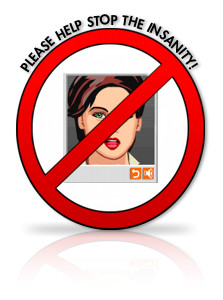
Poor Codec Formats:
Divx, WMP or Flash. If your tutorial video doesn’t play in either of those formats using a default codec, then you’ve just wasted your time producing your video tutorial. I understand that some folks may feel they use a codec with awesome compression yet maintains sweet video definition, but if no one else has it, it’s worthless! You’re very rarely going to get someone who is going to take the time to download the correct codec to play your video, even if you have a link to the codec download itself right there on your website. Trust me. You have no idea just how often I’ll open up a video only to have it not play, or I get audio only and no video, or the video is just massive pixels etc… this is all caused by codec errors. It is critical that you use a popular supported codec and once your tutorial is finalized and published on your site, TEST IT! And I don’t mean on your machine either… send the link to friends and have them test the video playback to ensure it works properly on various machines, operating systems and browsers.
Not sure what a codec is? Google it!
I would like to take a minute to mention the use of Camtasia. Camtasia is the extremely popular desktop video capture software that is designed specifically for recording video tutorials on your PC. It’s a great piece of software, but too many people are using old pirated copies that simply output worthless files. Guys, if you’re going to use this software, buy a legitimate copy (I’ve seen it for $150 or cheaper) and make sure it’s up-to-date. This program is indeed super easy to use, but I am constantly seeing exported videos preload but not play, have audio only etc… this is because you’re running an old version, UPGRADE!
Recycled Material:
Sure, recycling is great for the environment and all that tree-hugging goodness, but in the tutorial world, it’s a giant waste of time. Done to death tutorials will still be old even if you do it in the form of a video… a scanline tutorial is a scanline tutorial be it written out or recorded live on video. If it’s been done over and over again, please don’t recycle it in video format, you’re not fooling anyone. Get some fresh material, I know you can do it!
Background Noise:
I certainly don’t expect you to be recording your tutorials in a sound studio, but I also think you can find the time to record voice overs at a time when we don’t hear your kid sister screaming at you in the background to get off the PC so she can check her MySpace profile for new friends. You may have trained yourself to ignore her and other common background sounds out effectively, but we sure haven’t and it’s annoying and distracting. If you get interrupted during a voice recording, redo that part and use a sound editor to correct the issue.
Your Mic:
Do NOT use one of those Price is Right looking $10 mics, they sound like complete garbage. Spend a few extra bucks for a decent mic and it will improve the sound of your tutorials tenfold.
No Copy/Paste:
When it comes to coding tutorials, video tutorials are probably not the way to go unless you also supply your code in a separate file. Remeber people can’t copy/paste the code you’re typing in your video!
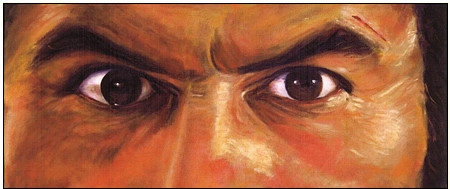
And now we get into the real NASTY stuff I find in the tutorial world that you need to avoid at all costs. I can pretty much guarantee that the only person that will watch a tutorial with these issues is yourself.
Loud Obnoxious Music:
You might think that blasting Hip-Hop or Death Metal is wonderful studying music, but kindly spare the rest of us that think this music is nothing but a huge distraction very similar to a jack hammer in a library. Aside from soft ambient loops, keep that junk AWAY from your video tutorials, because it SUCKS. I don’t want to hear gangsta rap while I’m trying to learn how you airbrushed that eyeball or head-bang while I learn how to draw a horse. You know how it’s a major taboo to have music on a website? Same thing applies here. Maybe try actually talking in your tutorial and explaining what the heck you’re doing instead of trying to deafen us.
Tiny Resolution:
You know those tiny videos on YouTube with the horrible compression and ultra pixelated playback? Yeah those… they are WORTHLESS for teaching! Seriously, why on earth would you think that showing us how to do something in Photoshop in a 250 x 250 video would makes sense? You can’t see anything, and if we can’t see what you’re doing, it renders that video fairly worthless wouldn’t you say? And for those screaming “Yeah but click on the full-screen button to enlarge it!”, have you actually every done that? All is does is magnify the vomit-like video quality into giant pixelated squares sort of popping around the screen. It’s USELESS, so for the love of god host your own videos and use a decent resolution and compression level. I would recommend a video in the 800 x 600 range and keep the compression at a level where the text elements of the tutorial (like text on icons for example) is easily readable. Check out some demo videos from Learnflash.com or Totaltraining.com for examples of what your videos SHOULD look like!
Swearing:
The other day I was approving a series of tutorials from a site that will remain unnamed, and in a single tutorial, they said the n word (racial slur) and swore about 20 times. What are you thinking when you do this? Not to be terribly insulting, but you sound like an ignorant tool when you swear in your tutorials like that. Keep your tutorials relatively clean and professional and we’ll be far better off in the long run.
Final Notes:
I’d like to finish off this article with a few additional considerations you should bear in mind when creating video tutorials that perhaps you might not have thought of right away.
Hosting:
As with written tutorials with images, you should host your own videos. Just bear in mind that video tutorials take up MUCH more space than images and your bandwidth will grow exponentially. Ensure that your account will handle the new demands of video hosting and adjust accordingly. As mentioned before, whatever you do, avoid using places like YouTube at all costs!
Breaking New Ground:
The world of video tutorials is very much unexplored in my opinion and there is just so much that can be done that most have no seen before. Try and be innovative in your videos and you’ll definitely make your mark in the community. As an example, how about having your video tutorial and having a small “picture in picture” stream of your face in the top corner showing you as you record your voice-over and such. What about bloopers at the end where you pooched your tutorial by accident? How about adding some amusing video effects such as rudimentary green-screen effects? The possibilities are only limited by imagination, there is so much you can do for next to nothing aside from time. Don’t be lazy and you videos will rock.
Well that’s about it for me folks, I hope you’ve enjoyed this tutorial! For you young folks wondering about who these guys are that within the tutorial, you’re missing out on one of the most famous and iconic western films ever created, The Good, The Bad and The Ugly. For the rest of you, I’m sure you’ll agree it was a fitting theme for this article and I hope it gave a chuckle or two.
Thanks again for reading and we’ll see you on another article!
Dan